-
C# 윈폼 (2020.06.15)C# 2020. 6. 15. 17:57
윈폼 애플리케이션
- 컨트롤을 사용하여 프로그래머가 원하는 화면을 구성하고 이벤트가 발 생했을 때 처리하고자 하는 작업을 이벤트 처리기에 기술하는 방식으로 프로그래밍된 프로그램.
- 윈도우 폼에 컨트롤 또는 컴포넌트를 배치하고 이벤트 처리기를 등록하 여 사용자의 다양한 요구를 입력으로 받아 처리한 후 실행 결과를 응답 해 주는 방식으로 작동.
윈도우 폼
- 단순히 폼이라고 부름.
- 운영체제에서 제공하는 기본적인 화면 단위인 창을 말하는 개념
- 사각형 모양의 작은 화면 영역을 의미
- 사용자에게 정보를 제공하고 사용자가 입력하는 자료를 받음
폼 클래스
- 윈도우 폼을 나타내는 클래스.
- System.Windows.Forms 네임스페이스 속함.
-컴포넌트 클래스
컨트롤 클래스의 베이스 클래스이며 화면에 직접적으로 나타나지 않으 나 개념적인 부분을 나타내는 클래스.
-컨트롤 클래스
폼에 직접 표시되는 컨트롤을 위한 클래스.
생성된 프로젝트의 파일
Program.cs: 윈폼 응용 프로그램의 시작점을 포함하는 C# 소스파일 entry point
Form1.cs: 윈폼 응용 프로그램의 C# 소스파일
Form1.Designer.cs: 윈폼 응용 프로그램 폼 디자인 정의를 포함하는 C# 소스파일
WindowsApplication1.csproj: 윈폼 응용프로그램 프로젝트 파일
Properties/AssemblyInfo.cs: 프로젝트가 생성하는 어셈블리를 설명하고 버전 관리 정보를 지정하는 데 사용하며, 애트리뷰트 정의를 포함하는 C# 소스파일
Properties/Resources.Designer.cs: 윈폼 응용 프로그램의 자원에 대한 C# 정의를 포함하는 C# 소스파일 Properties/Resources.resx: 윈폼 응용 프로그램의 자원 파일
Properties/Settings.Designer.cs: 프로젝트 설정에 대한 C# 정의를 포함 하는 C# 소스파일
Properties/Settings.settings : 프로젝트에 대한 설정 파일 폼 생성된 프로젝트의 파일
Program.cs: 윈폼 응용 프로그램의 시작점을 포함하는 C# 소스파일
Form1.cs: 윈폼 응용 프로그램의 C# 소스파일
Form1.Designer.cs: 윈폼 응용 프로그램 폼 디자인 정의를 포함하는 C# 소스파일
WindowsApplication1.csproj: 윈폼 응용프로그램 프로젝트 파일
Properties/AssemblyInfo.cs: 프로젝트가 생성하는 어셈블리를 설명하고 버전 관리 정보를 지정하는 데 사용하며, 애트리뷰트 정의를 포함하는 C# 소스파일
Properties/Resources.Designer.cs: 윈폼 응용 프로그램의 자원에 대한 C# 정의를 포함하는 C# 소스파일 Properties/Resources.resx: 윈폼 응용 프로그램의 자원 파일
Properties/Settings.Designer.cs: 프로젝트 설정에 대한 C# 정의를 포함 하는 C# 소스파일
Properties/Settings.settings : 프로젝트에 대한 설정 파일

위와 같은 항목이 없다면 visual studio installer에서 추가하도록 하자. program.cs
using System; using System.Collections.Generic; using System.Linq; using System.Threading.Tasks; using System.Windows.Forms; namespace WinFormApp { static class Program { /// <summary> /// 해당 애플리케이션의 주 진입점입니다. /// </summary> [STAThread] static void Main() { Application.EnableVisualStyles(); Application.SetCompatibleTextRenderingDefault(false); Application.Run(new Form1()); } } }Form1.cs
using System; using System.Collections.Generic; using System.ComponentModel; using System.Data; using System.Drawing; using System.Linq; using System.Text; using System.Threading.Tasks; using System.Windows.Forms; namespace WinFormApp { public partial class Form1 : Form //Form으로부터 상속 받음 //partial : Designers.cs 랑 Form1이랑 묶여있다. { public Form1() { InitializeComponent(); //<-요것도 건들이면 안된다. } } }Form1.Designer.cs
namespace WinFormApp { partial class Form1 { /// <summary> /// 필수 디자이너 변수입니다. /// </summary> private System.ComponentModel.IContainer components = null; /// <summary> /// 사용 중인 모든 리소스를 정리합니다. /// </summary> /// <param name="disposing">관리되는 리소스를 삭제해야 하면 true이고, 그렇지 않으면 false입니다.</param> protected override void Dispose(bool disposing) { if (disposing && (components != null)) { components.Dispose(); } base.Dispose(disposing); } #region Windows Form 디자이너에서 생성한 코드 /// <summary> /// 디자이너 지원에 필요한 메서드입니다. /// 이 메서드의 내용을 코드 편집기로 수정하지 마세요. /// </summary> private void InitializeComponent() { this.components = new System.ComponentModel.Container(); this.AutoScaleMode = System.Windows.Forms.AutoScaleMode.Font; this.ClientSize = new System.Drawing.Size(800, 450); this.Text = "Form1"; } #endregion } } //**************************어드밴스드 한 부분이기 때문에 손대지말고 마우스로 하자partial은 하나의 클래스를 두개로 분리해서 쓰기 위한 부분이다.
디자인
- 컨트롤
- 프로퍼티
- 컴포넌트
- 이벤트
코드
-멤버
-이벤트 처리기

ctrl+shift+s 한꺼번에 저장

위의 도구들 끌어다가 쓰면 된다.

컴포넌트는 밑에 나타난다. 특정 이벤트가 발생하면 호출된다.
*******속성 창********

윈도우 창 안에 있는 버튼, 윈도우창, 도구 창을 통해서 넣을 수 있는 도구들을 프로그래머가 맘대로 설정할 수 있는 역할을 한다. (예시 : 버튼의 폰트, 배경 색깔, 패딩)
네이밍 주기 (저 버튼 안에 있는 내용은 텍스트일 뿐 버튼에 대한 이름이 아니다.)

자주 쓰는 값들은 굵은 글자로 나온다. 또는 우리가 바꾼 것들이 굵게 표시된다.
MainForms1.cs
using System; using System.Collections.Generic; using System.ComponentModel; using System.Data; using System.Drawing; using System.Linq; using System.Text; using System.Threading.Tasks; using System.Windows.Forms; namespace WinFormApp { public partial class MainForm : Form { public MainForm() { InitializeComponent(); } private void button1_Click(object sender, EventArgs e) { DateTime now=DateTime.Now; MessageBox.Show("Hello World" + now); } private void MainForm_Load(object sender, EventArgs e) { } } }
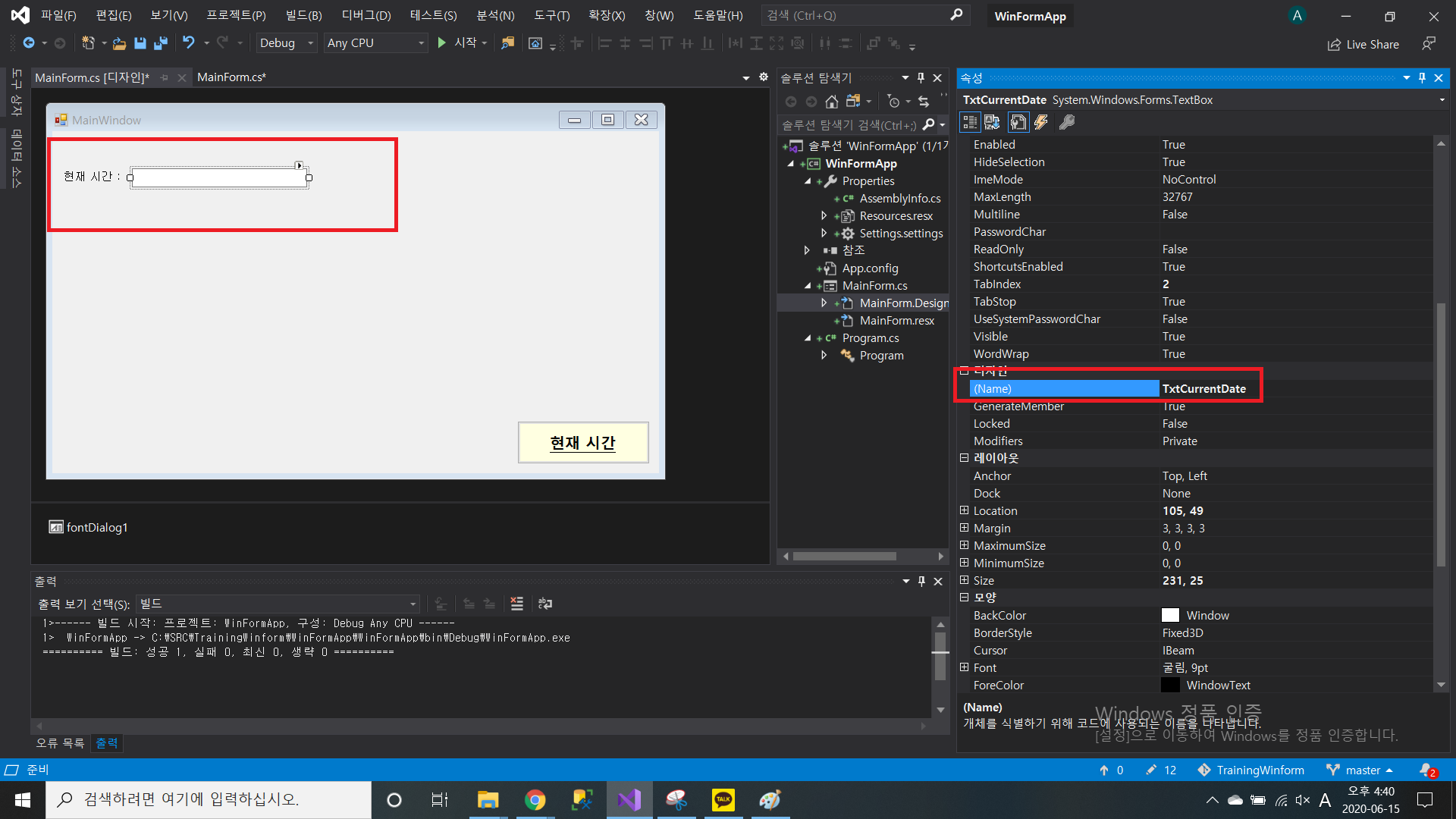
label 과 textbox를 사용한 현재시간 출력 using System; using System.Collections.Generic; using System.ComponentModel; using System.Data; using System.Drawing; using System.Linq; using System.Text; using System.Threading.Tasks; using System.Windows.Forms; namespace WinFormApp { public partial class MainForm : Form { public MainForm() { InitializeComponent(); } private void button1_Click(object sender, EventArgs e) { DateTime now=DateTime.Now; TxtCurrentDate.Text= now.ToString(); } private void MainForm_Load(object sender, EventArgs e) { } } }
폼 클래스
- 윈도우 폼을 사용하는 모든 클래스의 베이스 클래스
- System.Windows.Forms 네임스페이스에 포함

Component 클래스
- .NET 프레임워크에서 컴포넌트 기반 프로그래밍 기법에서의 컴포넌트 개념 을 지원하는 클래스
- System.ComponentModel 네임스페이스에 포함
- 윈폼 애플리케이션뿐만 아니라 컴포넌트 개념이 필요한 다른 곳에서도 사용 윈폼에서 제공하는 화면을 구성하는 여러 요소뿐만 아니라 화면에 표시되지 않는 요소도 컴포넌트로 표현.
Control 클래스
- 윈폼 애플리케이션에서 화면에 표시되는 구성요소를 나타내기 위해서 사용 되는 컨트롤들의 베이스 클래스
- 폼과 폼에 배치되는 여러 요소에서 공통적으로 필요한 멤버를 정의
ScrollableControl 클래스
-스크롤 개념이 필요한 컨트롤을 정의하기 위해서 사용되는 베이스 클래스
ContainerControl 클래스
-여러 컨트롤이나 컴포넌트를 포함할 수 있는 컨트롤에서의 포커스 관리를 하기 위한 베이스 클래스
주요 프로퍼티

FormBorderStyle 열거형 : 폼의 테두리 모양을 설정하는 프로퍼티


label과 timer은 이용한 타이머 레이블 설정은 글자크기 변경하고, 타이머 설정


using System; using System.Collections.Generic; using System.ComponentModel; using System.Data; using System.Drawing; using System.Linq; using System.Text; using System.Threading.Tasks; using System.Windows.Forms; namespace WinFormsApp2 { public partial class MainForm : Form { public MainForm() { InitializeComponent(); } private void label1_Click(object sender, EventArgs e) { } private void timer1_Tick(object sender, EventArgs e) { DateTime now = DateTime.Now; label1.Text = now.ToString("HH:mm:ss"); } } }아이콘도 원하는 아이콘도 바꾼다. 저작권 걸릴 수 있으니 무료만 쓴다.
Flaticon, the largest database of free vector icons
Download all icons in SVG, PSD, PNG, EPS format or as webfonts
www.flaticon.com
https://convertio.co/kr/png-ico/
PNG ICO 변환 (온라인 무료) — Convertio
png 파일(들) 업로드 컴퓨터, Google Drive, Dropbox, URL에서 선택하거나 이 페이지에서 드래그하여 선택해 주세요.
convertio.co
확장자가 ico여야 한다.


아이콘이 변경됬다.
폼 클래스의 메소드

폼 클래스의 가장 중요한 메서드는 FormLoad이다. 나머진 몰라도 되나 Load() 폼이 열릴 때 Colse() 폼이 닫히는 순간과 Activate()폼이 다시 활성화 될 때 동작한다.


여기서 더블클릭으로 활성화 및 비활성화 private void MainForm_Load(object sender, EventArgs e) { MessageBox.Show("폼 로드 시 발생"); } private void MainForm_Close(object sender, EventArgs e) { MessageBox.Show("폼 종료시 발생"); } private void MainForm_Activated(object sender, EventArgs e) { MessageBox.Show("폼 활성화 시 발생"); }종료시 프롬프트창 열어서 경고하기
private void Form1_FormClosing(object sender, FormClosingEventArgs e) { if (MessageBox.Show("진짜 닫을래?", "경고", MessageBoxButtons.YesNo, MessageBoxIcon.Question) == DialogResult.Yes) { //취소를 안시켜서 종료 e.Cancel = false; } else { //취소시키니까 종료안됨 e.Cancel = true; } }
private void Form1_FormClosing(object sender, FormClosingEventArgs e)
모든 이벤트 메소드는 objuect sender와 FormClosingEventArgs e를 가지고 있다. 'EventArgs e' 로 핸들링한다.
컨트롤 클래스의 프로퍼티


컨트롤
화면에 표시되어 사용자와 상호작용을 수행하는 컴포넌트를 의미.
종류 : 버튼, 레이블, 텍스트, 리스트
버튼 기반 컨트롤
- 버튼
- 체크 상자
- 라디오 버튼

버튼 프로퍼티 설정 변경
'C#' 카테고리의 다른 글
C# 윈폼 컨트롤(2020.06.16) (0) 2020.06.16 C# 윈폼 계산기 (0) 2020.06.15 C# GitHub, 제네릭, 애트리뷰트, 예외, 스레드 (2020.06.15) (0) 2020.06.15 C# 클래스 간의 형변환, 중첩 클래스, 델리 게이트, 콜백 메서드(교육 14일차) (0) 2020.06.04 C# 오버라이드, 오버로드 (13일차) (0) 2020.06.03